IMPORTANT NOTES:
- Not all features are available on every Enterprise platform.
- Back up your CRM data before syncing with Snappy Kraken. Data loss may occur depending on how your data is organized.
I. Connecting Redtail:
Begin by clicking the Integrations icon
 on the left-side menu.
on the left-side menu.On the Integrations page, click the "+ Connect" button in the Redtail box.

If you’re not logged into Redtail, you’ll be redirected to a Redtail login screen. Enter your Redtail username and password.
Click "Log into Redtail" to proceed.
Once your Redtail account is connected, you’ll receive a confirmation message.
Now that your Redtail account is linked, you have a few options for syncing or importing contacts between your Redtail Tag Groups and Snappy Kraken groups.
II. Sync Options:
Keep in Sync Both Ways (Both Ways)
This feature allows for a two-way sync of your contacts between Snappy Kraken and Redtail. Any updates or new contacts in Snappy Kraken will reflect in Redtail, and vice versa. If a group in Snappy Kraken is synced and doesn’t exist as a tag group in Redtail, Snappy Kraken will create a tag group with the same name.
Send to Redtail Only (Export)
This option imports and updates contacts in Redtail based on any changes made in Snappy Kraken.
Import
This option imports and updates contacts in Snappy Kraken based on any changes made in Redtail. If a Redtail tag group doesn’t exist in Snappy Kraken, a new group will be created automatically, and contacts will be updated with the latest information from Redtail.
III. Configure Automated Sync:
Automated syncs will update your contacts depending the selected sync option nightly. To sync contacts from your Redtail tags into Snappy Kraken, follow these steps:
Go to Active Integrations, then Redtail Account > Actions > Configure Automated Sync.

For each group in Redtail or Snappy Kraken, select your preferred sync option.
Under the Redtail column, click the dropdown to choose the group you'd like to sync.
Under the Snappy Kraken column, choose the group you want to import or sync to.
Select whether you'd like to import, export, or sync the contacts between the chosen groups.
Click the "+Add Mapping" button to select more groups.

Click Continue and agree to the terms (if applicable) by clicking "Finalize Sync".
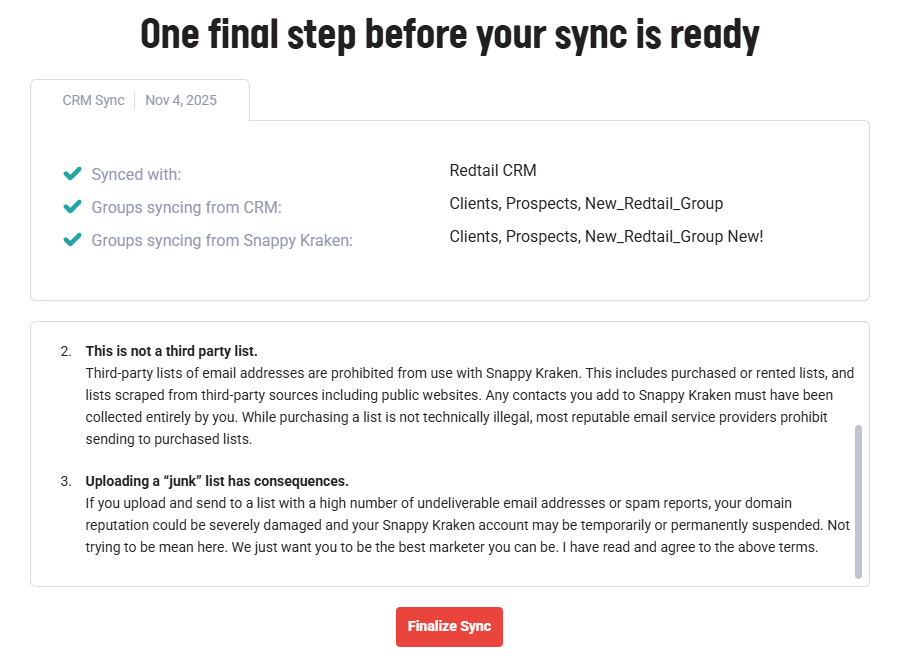
The syncing will run in the background. Once the import is complete, you’ll receive a notification within the app, even if you’ve left the import screen.

IV. Run a One-Time Manual Sync
A manual sync updates contacts based on your selected sync options at the time you run it. For example, if you update a contact in Snappy Kraken after the sync, it won't automatically update in Redtail until you run the manual sync again. The same applies to contacts you update in Redtail—they won't sync to Snappy Kraken until the next manual sync.
Go to Active Integrations, then Redtail Account > Actions > Run a One-Time Manual Sync.
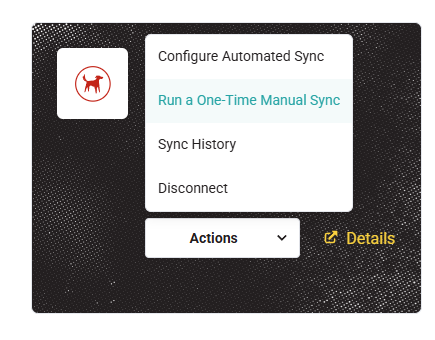
For each group in either Redtail or Snappy Kraken, select the sync option you prefer.
- Under the Redtail column, click the dropdown to choose the group you'd like to sync.
- Under the Snappy Kraken column, choose the group you want to import or sync to.
- Select whether you'd like to import, export, or sync the contacts between the chosen groups.
- Click the "+Add Mapping" button to select more groups.
Click Continue and agree to the terms (if applicable) by clicking "Finalize Sync".
The syncing will run in the background. Once the import is complete, you’ll receive a notification within the app, even if you’ve left the import screen.
Feel free to ask for further assistance—we’re here to help!