Please note that not all features are available on all Enterprise platforms.
I. Connecting Salesforce:
Start by clicking the Integrations icon
 on the left-side menu.
on the left-side menu.On the Integrations page, click the "+ Connect" button in the Salesforce box.

If you’re not logged into Salesforce, you’ll be redirected to a login screen. Enter your Salesforce username and password.
Click Log into Salesforce to proceed.
Once your account is connected, you’ll receive a confirmation message.
Now that your Salesforce account is linked, you have a few options for syncing or importing contacts between your Salesforce campaigns and Snappy Kraken groups.
II. Sync Options:
Keep in Sync Both Ways (Both Ways)
This feature allows for a two-way sync of your contacts between Snappy Kraken and Salesforce. Any updates or new contacts in Snappy Kraken will reflect in Salesforce, and vice versa. If a group in Snappy Kraken is synced and doesn’t exist as a campaign in Salesforce, Snappy Kraken will create a campaign with the same name.
Send to Salesforce Only (Export)
This option imports and updates contacts in Salesforce based on any changes made in Snappy Kraken.
Import
This option imports and updates contacts in Snappy Kraken based on any changes made in Salesforce. If a Salesforce campaign doesn’t exist in Snappy Kraken, a new group will be created automatically, and contacts will be updated with the latest information from Salesforce.
III. Configure Automated Sync:
To import contacts from your Salesforce campaigns into Snappy Kraken, follow these steps:
Go to Active Integrations, then Salesforce Account > Actions > Configure Automated Sync.
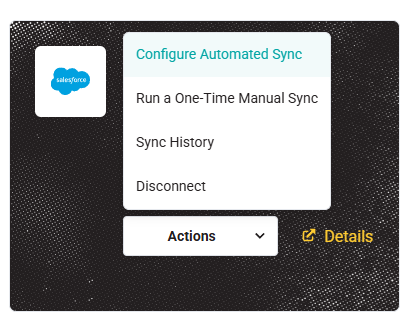
For each group in Salesforce or Snappy Kraken, select your preferred sync option.
Under the Salesforce column, click the dropdown to choose the group you'd like to sync.
Under the Snappy Kraken column, choose the group you want to import or sync to.
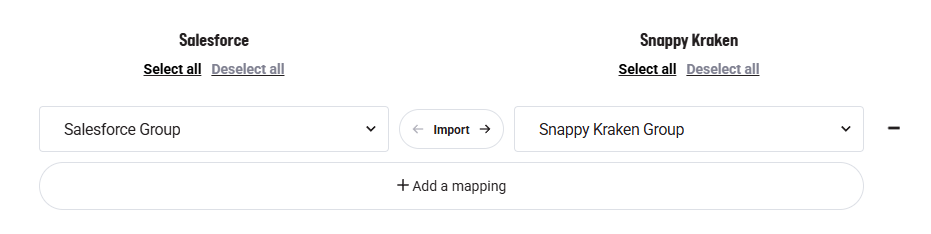
Select whether you'd like to import, export, or sync the contacts between the chosen groups.
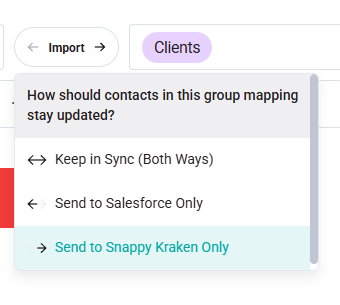
Click the "+Add Mapping" button to select more groups.
Click Continue.

Agree to the terms (if applicable) by clicking "Finalize Sync".
 The syncing will run in the background. Once the import is complete, you’ll receive a notification within the app, even if you’ve left the import screen.
The syncing will run in the background. Once the import is complete, you’ll receive a notification within the app, even if you’ve left the import screen.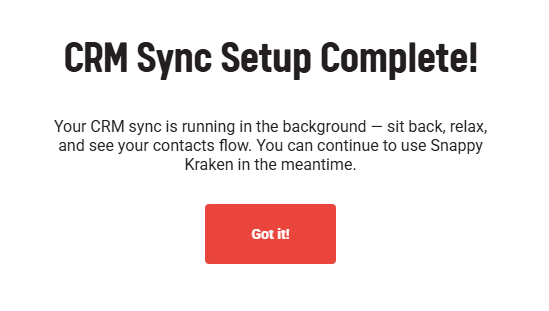
IV. Run a One-Time Manual Sync
Manual syncs trigger the update of contacts based on the selected sync options at the time it's selected. If you’ve updated contacts, added new contacts, or created new groups in Snappy Kraken and want these changes reflected one-time in Salesforce, follow these steps:
Go to Active Integrations, then Salesforce Account > Actions > Run a One-Time Manual Sync.
 For each group in Salesforce or Snappy Kraken, select your preferred sync option.
For each group in Salesforce or Snappy Kraken, select your preferred sync option.Under the Salesforce column, click the dropdown to choose the group you'd like to sync.
Under the Snappy Kraken column, choose the group you want to import or sync to.
Select whether you'd like to import, export, or sync the contacts between the chosen groups.
Click the "+Add Mapping" button to select more groups.
Click Continue and agree to the terms (if applicable) by clicking "Finalize Sync".
The syncing will run in the background. Once the import is complete, you’ll receive a notification within the app, even if you’ve left the import screen.
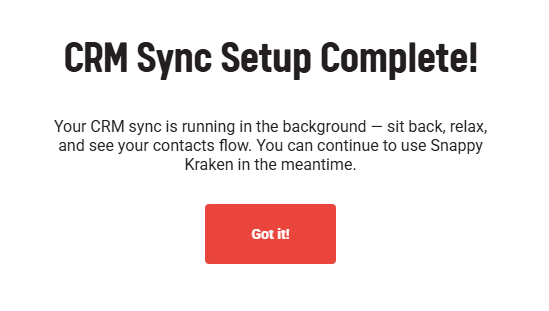
For further assistance, you can refer to additional articles from Salesforce or feel free to contact us—we’re here to help!