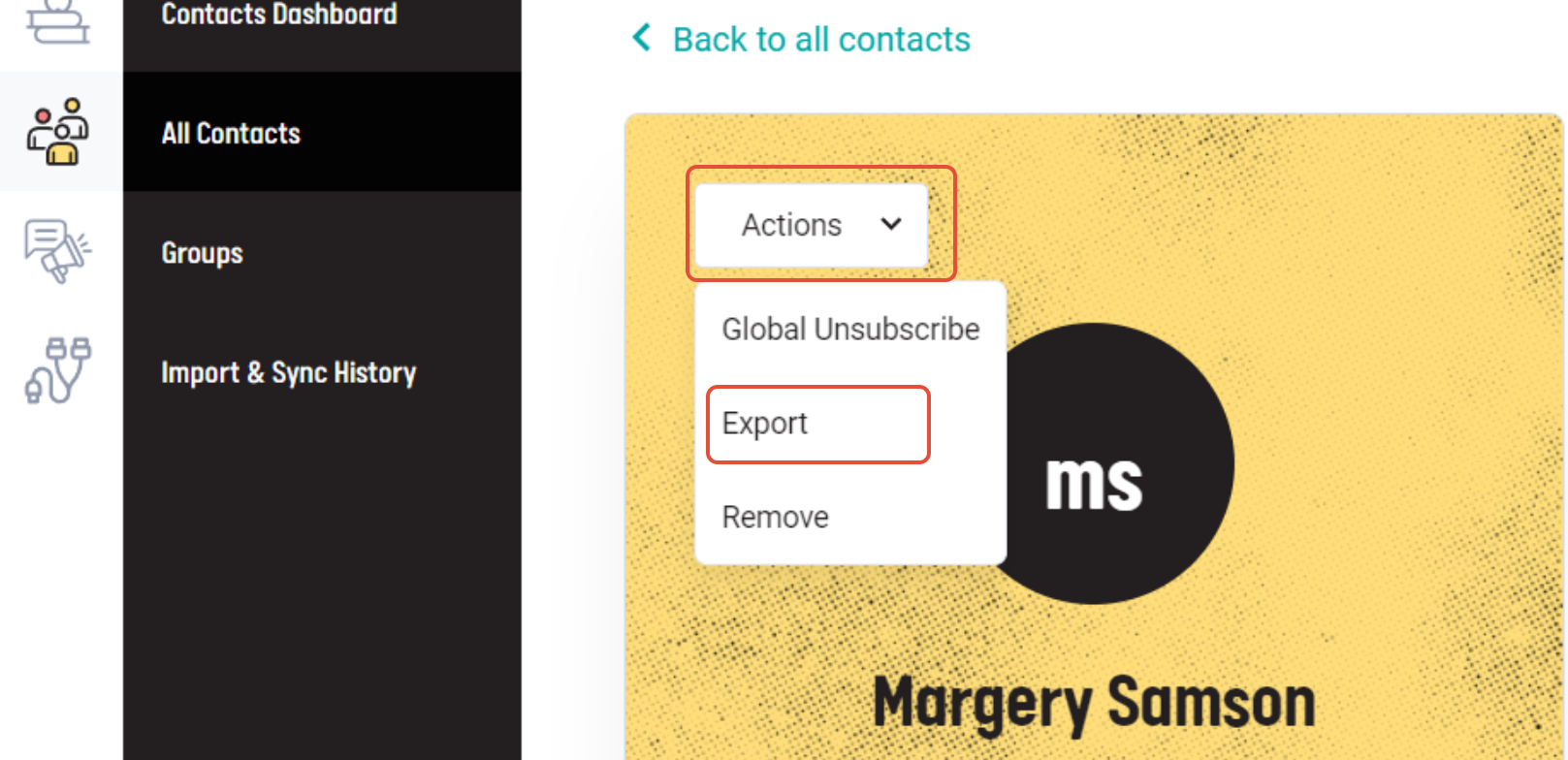Exporting a group
- Click "My Contacts" on the left-hand side of the dashboard menu.
- Navigate to the Groups page from the submenu that opens up.
- Once you are on that page, click the button featuring three vertical dots associated with your specific group.
- Subsequently, select the option to export the data to a CSV file.
- Upon completion, a CSV file containing all the contacts from the selected group will be automatically downloaded to your computer.

Exporting all contacts
- Click "My Contacts" in the left-side dashboard menu.
- In the submenu, select "All Contacts."
- Click "Export".
- This will export all your contacts along with their available contact information. The file will be automatically downloaded to your computer.

Exporting singular contacts
- From your all contacts page, find the contact you want to export and click on their name.
- This will bring you to the contact details page when you see an action dropdown.
- Click on the dropdown and select export.
- This will save a file on your computer with that contact information only.
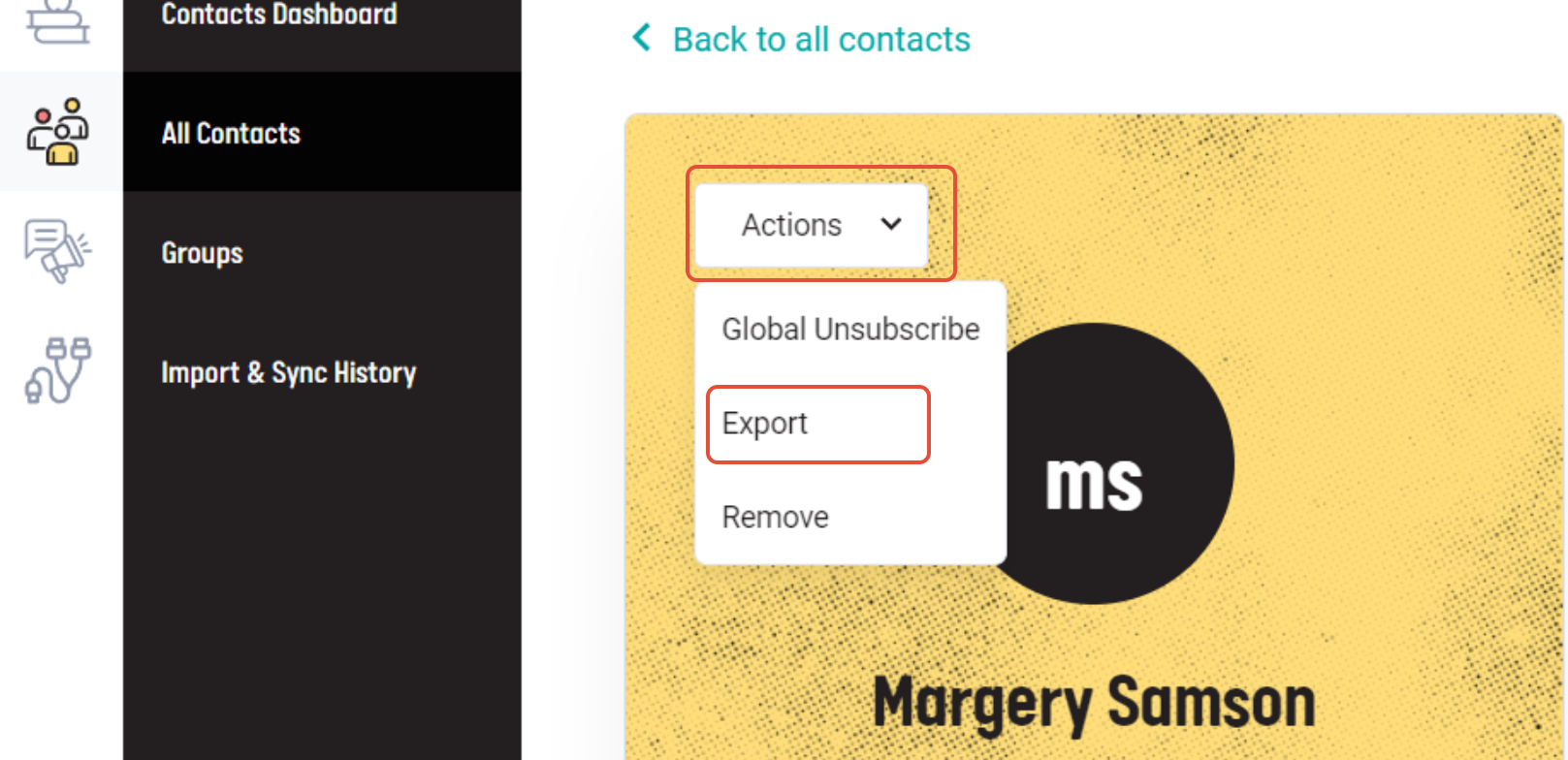
Michal is the author of this solution article.
Did you find it helpful?
Yes
No
Send feedback Sorry we couldn't be helpful. Help us improve this article with your feedback.