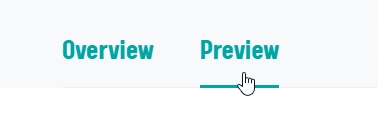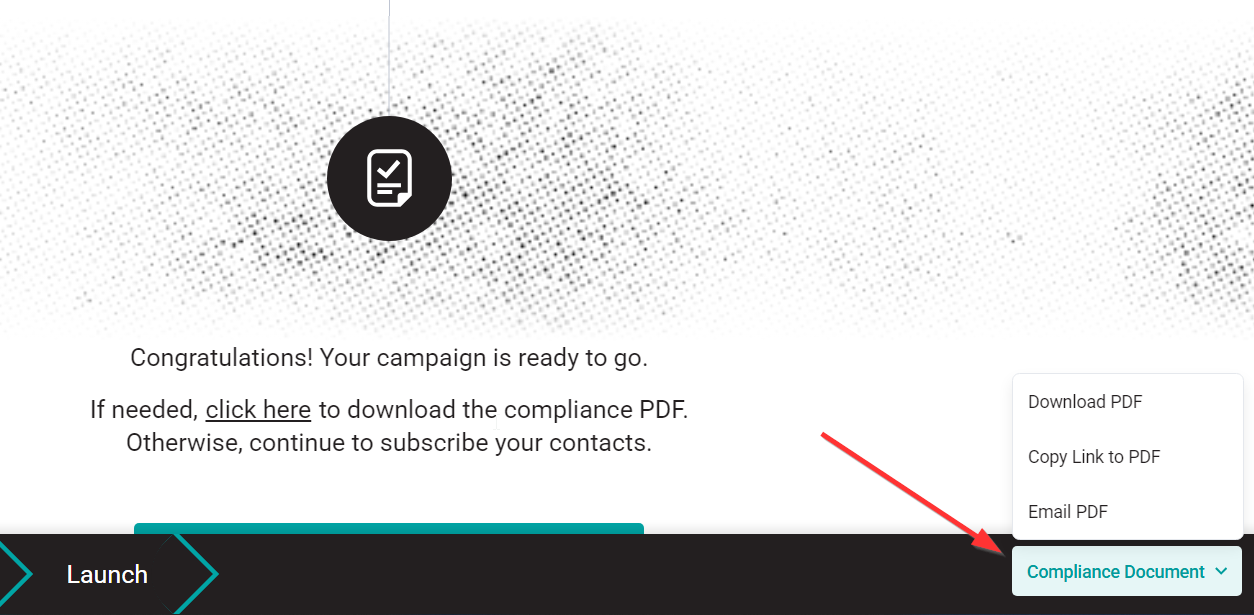Previewing a campaign allows you to see the entire campaign in PDF format. To the right, you can see thumbnails of what the pages will look like in that file. You also have the option to preview each step or touchpoint, such as emails, landing pages, and social media posts, individually. To preview the entire campaign from the campaign description page:Locate the campaign you want to preview in The Library and click on it to open the campaign description page. Scroll down until you find the Preview tab right next to the Overview tab, and click on it.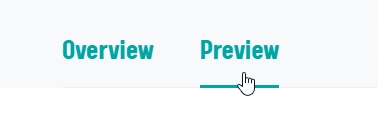 Click on the Preview tab, then click on the Download Preview button.
To preview the entire campaign from the personalization page as a compliance PDF that reflects your personalization:Access the campaign's personalization page by clicking on the campaign and then clicking on the Personalize button. Once the campaign is ready, you will see all its touchpoints. The Compliance Document button will be located at the bottom right of the page. Scroll to the bottom and click on Compliance Document to receive the campaign preview. Click on Download or on the Email PDF tab to receive the preview via email.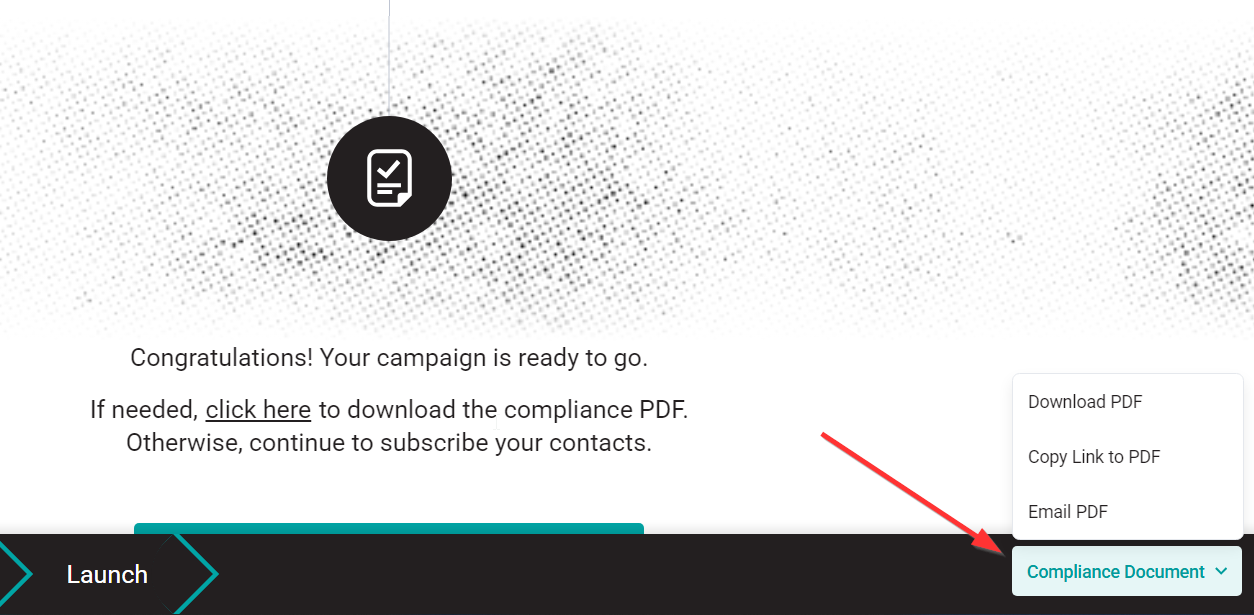
To preview single steps like emails, landing pages, and social posts while working on a campaign personalization.- Click on the Preview button located on the icons of each touchpoint while working on the campaign timeline.

All set! You can now preview the entire campaign or each touchpoint individually. |  |
David is the author of this solution article.
Did you find it helpful?
Yes
No
Send feedback Sorry we couldn't be helpful. Help us improve this article with your feedback.