The AUM Pipeline is a reporting feature that helps you track how your contacts move through different stages of your sales process, from initial leads to clients. It gives you visibility into your conversion progress and forecasted assets under management (AUM).
Where Do I See It?
You'll find your AUM Pipeline directly on your dashboard when you first log in to Campaigns. The data shown is specific to your own contacts only.
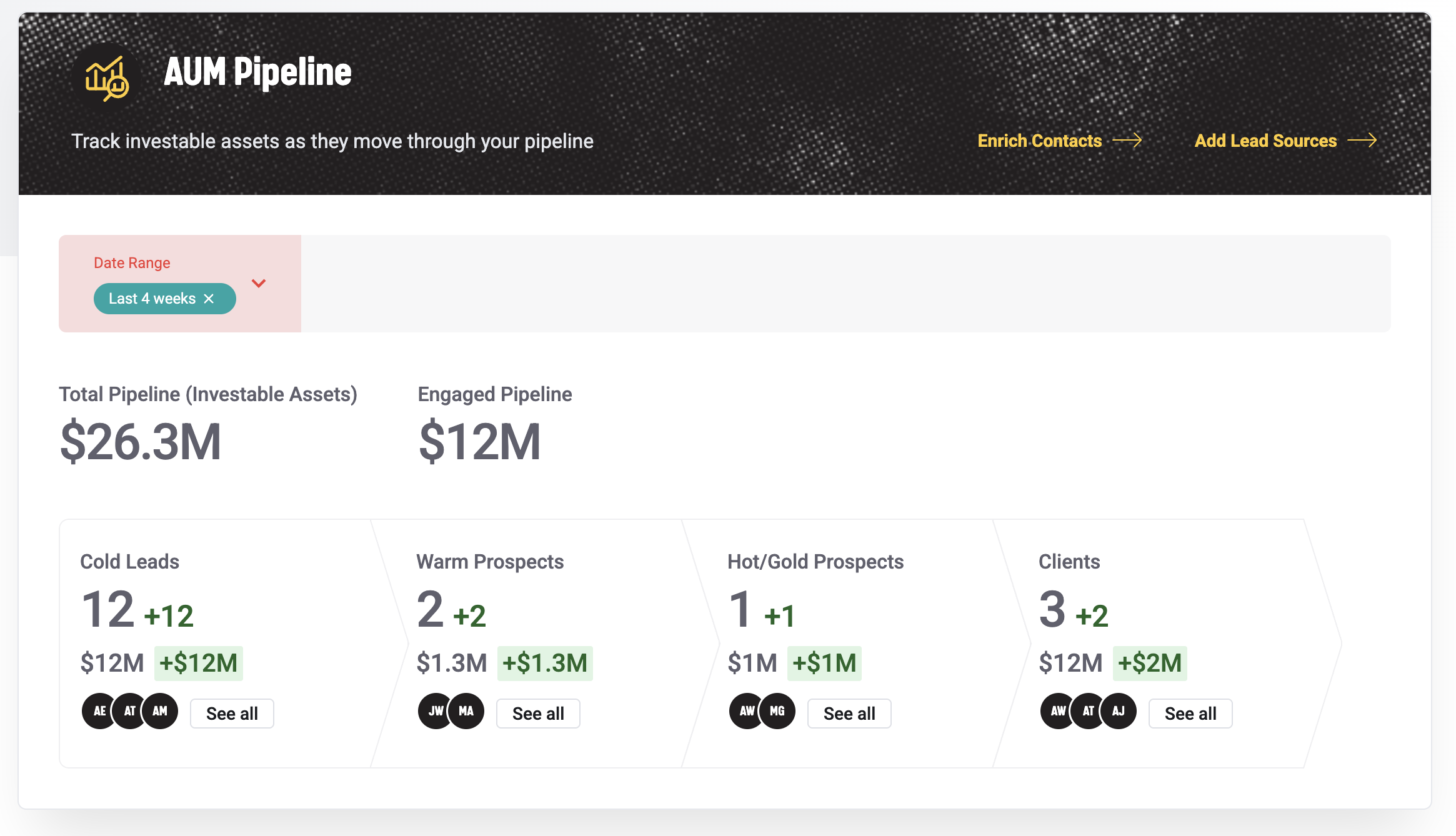
How Does It Work?
Pipeline Stages
Your contacts are automatically organized into pipeline stages based on their Opportunity Score and group membership. By default, the stages are:
- Stage 1 - Cold Leads: Contacts with Opportunity Score 0-29
- Stage 2 - Warm Prospects: Contacts with Opportunity Score 30-59
- Stage 3 - Hot/Gold Prospects: Contacts with Opportunity Score 60-100
- Stage 4 - Clients: Your existing clients
Dynamic Groups
Each pipeline stage is powered by dynamic groups that automatically update based on your contacts' data. You'll see these groups under Contacts > Groups. You can rename these groups and customize their filters, including filtering by contact group memberships. Learn more about Dynamic Groups here.
Metrics You'll See
For each stage, the pipeline shows:
- Contact Count: The current number of contacts in that stage, plus the net change during your selected time period
- Investable Assets: Total investable assets from contacts in that stage, plus assets from newly added contacts in your selected time period
Other Elements You'll See
- Contact avatars: A few avatars of contacts, along with their initials, are displayed per stage to provide a quick preview of who is in each stage.
- “See All”: Opens a detailed view that lists all contacts assigned to that pipeline stage.
- Investable asset range may show below the contact as well if both values are present at the contact level. If either is missing or set to zero, the asset info will not be shown.

Important Notes
- If the pipeline was recently enabled, comparison data may not appear right away. The system needs at least two full days of data to generate comparisons.
- If a contact qualifies for multiple stages, they'll appear in the highest stage only.
- You cannot modify the pipeline stages themselves or create additional stages.
- Contact membership in pipeline stages is driven by the dynamic group criteria, so accurate setup is important.